The FPGA program is
saved in RAM. Every time you need to download it again when power on. Here we
use Platform Cable USB DLC9 to download. The Vivado version is 2014.4. The
Z-turn Board JTAG interface can be used download and debug ARM and FPGA programs.
ARM and FPGA are concatenated at the same JTAG interface, they are distinguished
through ID numbers. The JTAG interface pinouts are as below:
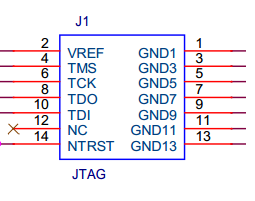
GND can
connect only one and NTRST no needs to be connected.
Connect the JTAG emulator with PC, the PC device
manager will appear XilinxUSB Cable:
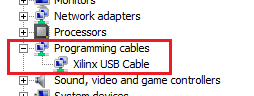
Before the development
board power on, the JTAG emulator indicator is red, after power on, the
indicator is green.
1. Use vivado
2014.4 to open the mys-xc7z010-trd project, click Program and Debug ->Open
Hardware Manager -> Open Target->OpenNew Target on the left Flow
Navigator
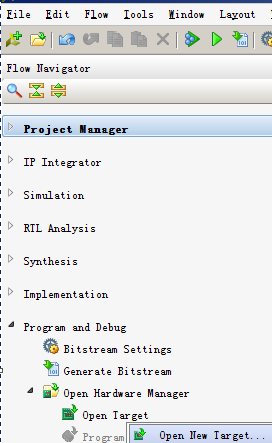
2. Click Next in pop-up Open New Hardware Target
window until the diagram “SelectHardware Target” appears.
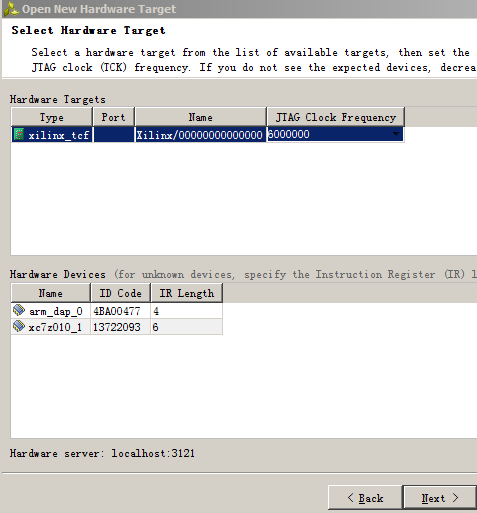
Select xc7z010_1 under HardwareDevice, click Next->Finish.
3. After then the Hardware Manager window will open
automatically. Click program device->xc7z010_1 on the window, click Program
in pop-up Program Device diagram to download program.
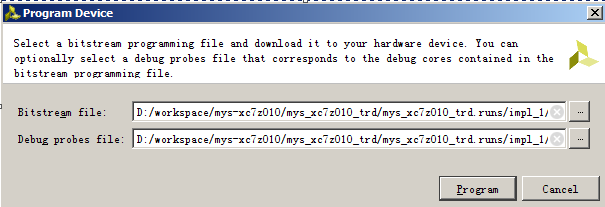
4. After that the downloadgrogress bar will appear.

After downloading successfully, the D25 on the board will
flick on. Please dial the U20 switch 4 to L, the switch 1, 2 and 3 can control
the RGB LED D34.
The JTAG interface is connected to CPU directly; there are
no any components between them. If you cannot download, please check:
1) If the JTAG emulator and Z-turn board well connected;
2) If the JTAG emulator can be recognized at the PC terminal;
3) If the JTAG emulator status LED is green after the development power
on;
Plug
the USB cable of the JTAG emulator again, power off the board and then power on
again.
|